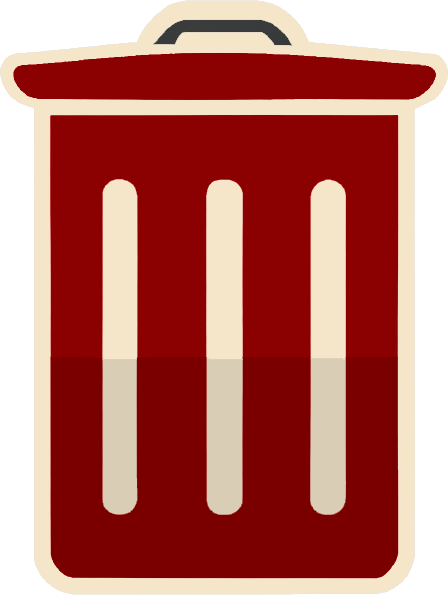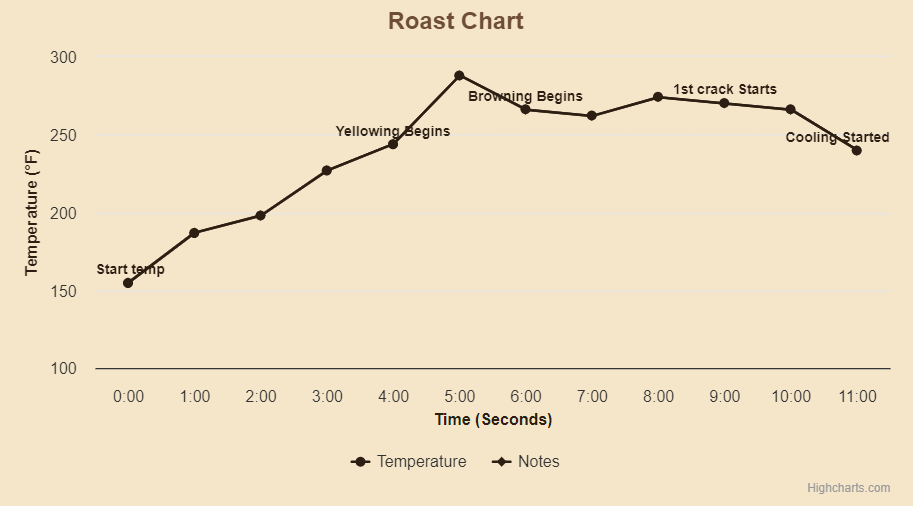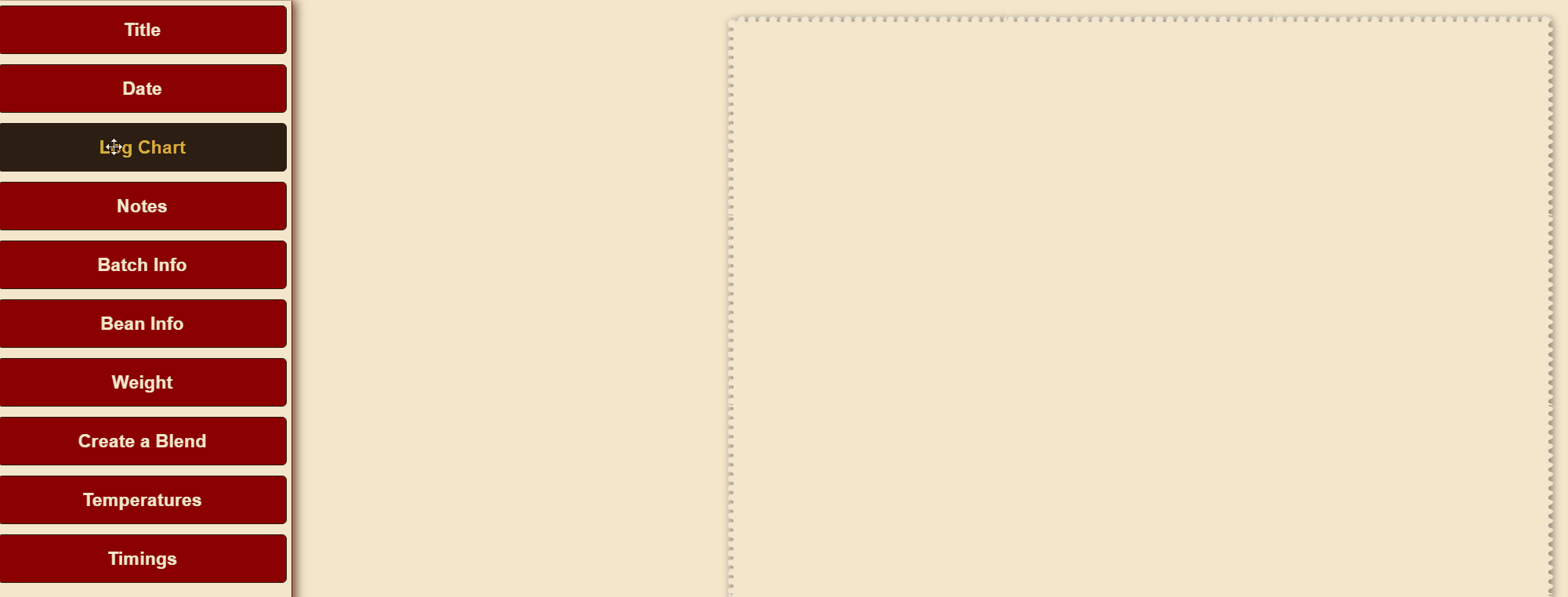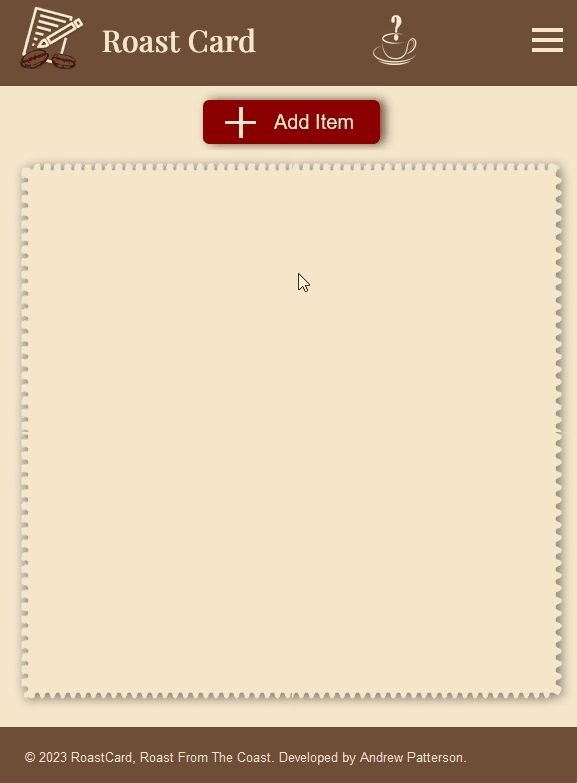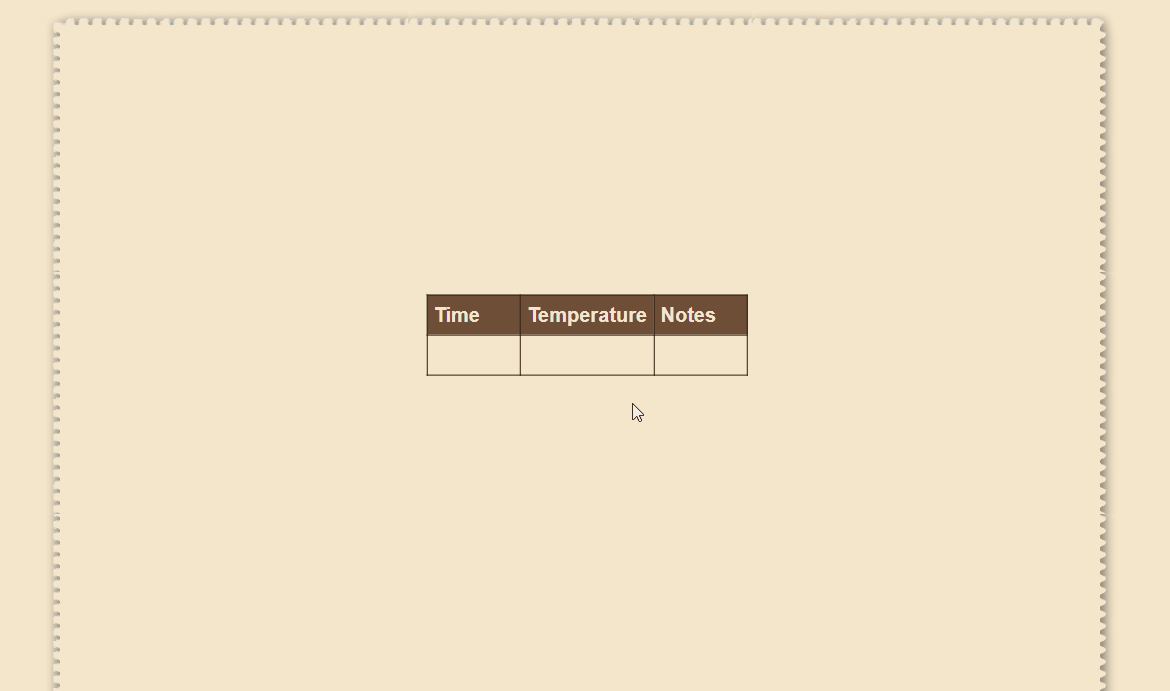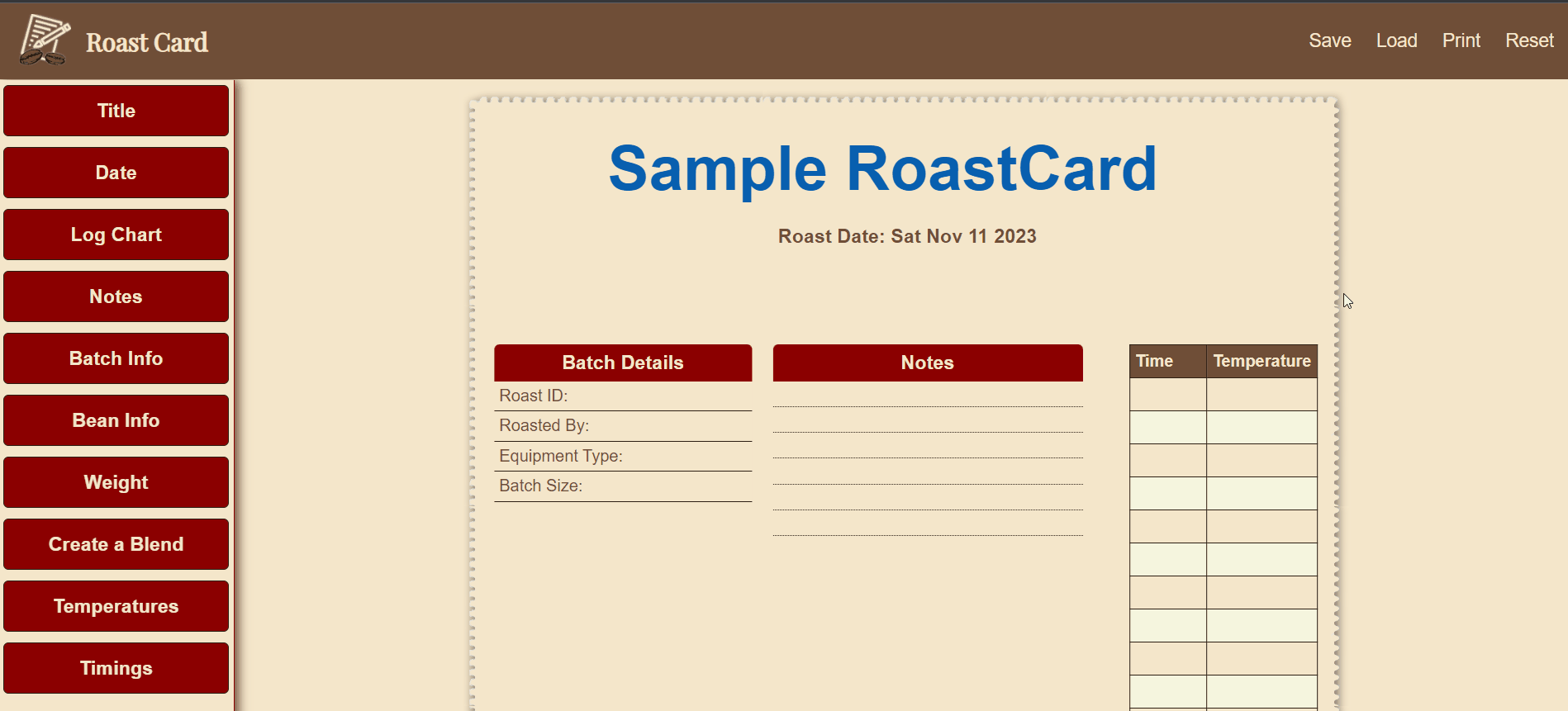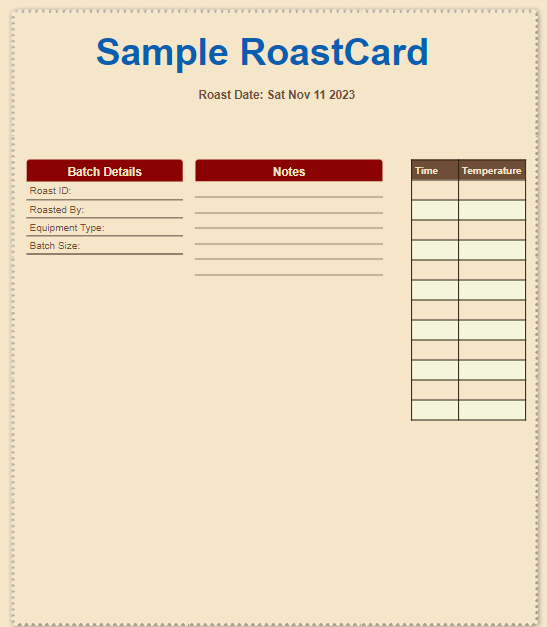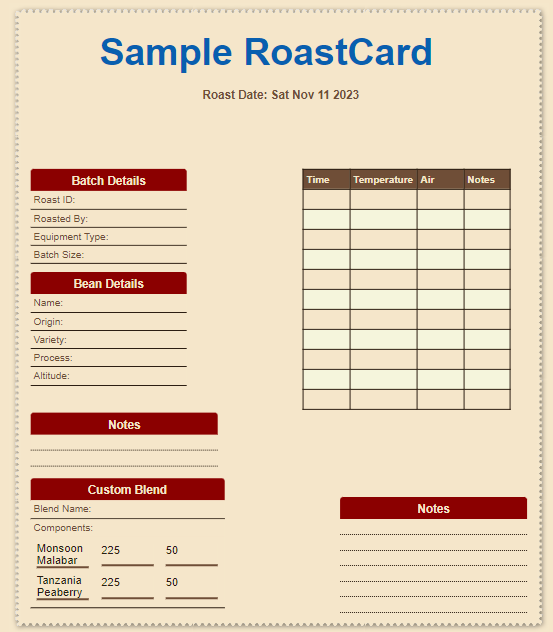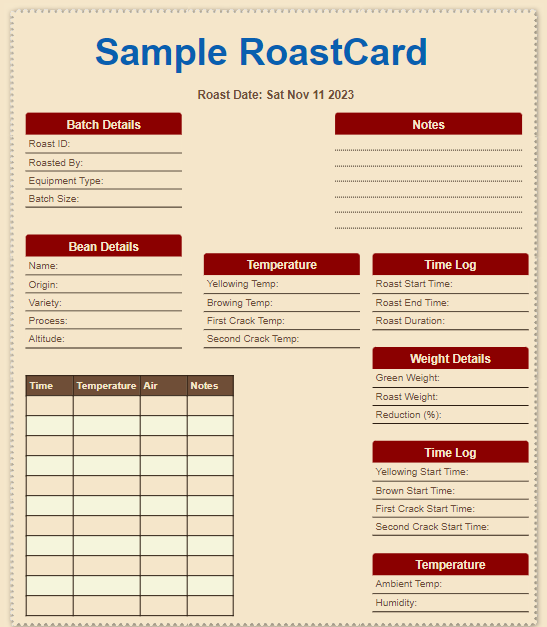Welcome to RoastCard
Your Personal Coffee Roasting Log Companion
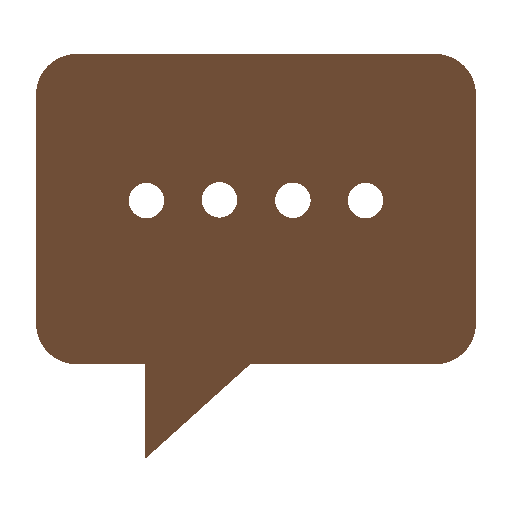
What is RoastCard?
RoastCard provides you with an intuitive web interface where you can effortlessly create your very own coffee roasting log tailored to your tastes and needs.
But that's not all! We also offer a range of templates for quick and easy reference, perfect for those eager to embark on their roasting adventure.
With RoastCard, you can easily print or save your logs on your computer, ensuring that your roasting knowledge is always at your fingertips for future use and modifications.
RoastCard is your gateway to a world of coffee roasting perfection. Whether you're a seasoned coffee artisan or just getting started, our customizable coffee roasting log application is here to cater to your unique style and preferences. With RoastCard, you have the power to design and document your coffee roasting journey like never before.
Unleash your inner coffee connoisseur and take control of your coffee roasting experience with RoastCard. Start creating your coffee roasting masterpiece today!